Logging out of Netflix on your TV is a straightforward process. Here’s how you can do it:
For Smart TVs:
- Open Netflix App: Launch the Netflix app on your TV.
- Navigate to Menu: Use your remote to go to the left side menu or press the “Back” button if you’re on a different screen.
- Select Settings or Get Help: Scroll down and select “Settings” or “Get Help”. The option might be located under your profile icon or at the bottom of the menu.
- Sign Out: Choose “Sign out” or “Log out” from the options provided.
- Confirm: Confirm your choice if prompted.
For Streaming Devices (e.g., Roku, Apple TV, Amazon Fire TV):
- Open Netflix App: Start the Netflix app on your streaming device.
- Navigate to Menu: Use your remote to access the menu, usually by pressing the “Left” arrow or “Back” button.
- Go to Settings or Account: Select “Settings” or “Account” from the menu.
- Select Sign Out: Choose “Sign out” or “Log out”.
- Confirm: Confirm if needed.
For Game Consoles (e.g., PlayStation, Xbox):
- Open Netflix App: Start Netflix from your game console.
- Access Menu: Use your controller to navigate to the menu or profile section.
- Select Settings: Go to “Settings” or “Profile”.
- Log Out: Choose “Sign out” or “Log out” from the options.
- Confirm: Confirm the action if prompted.
If You Can’t Find the Option:
If you have difficulty finding the sign-out option, you can also log out of Netflix on all devices through the Netflix website:
- Go to Netflix Website: Open Netflix on a computer or mobile browser.
- Log In: Log in to your Netflix account.
- Account Settings: Click on your profile icon in the top-right corner and select “Account”.
- Sign Out of All Devices: Scroll down to “Settings” and click “Sign out of all devices”.
This will log you out of Netflix on all devices, not just your TV.